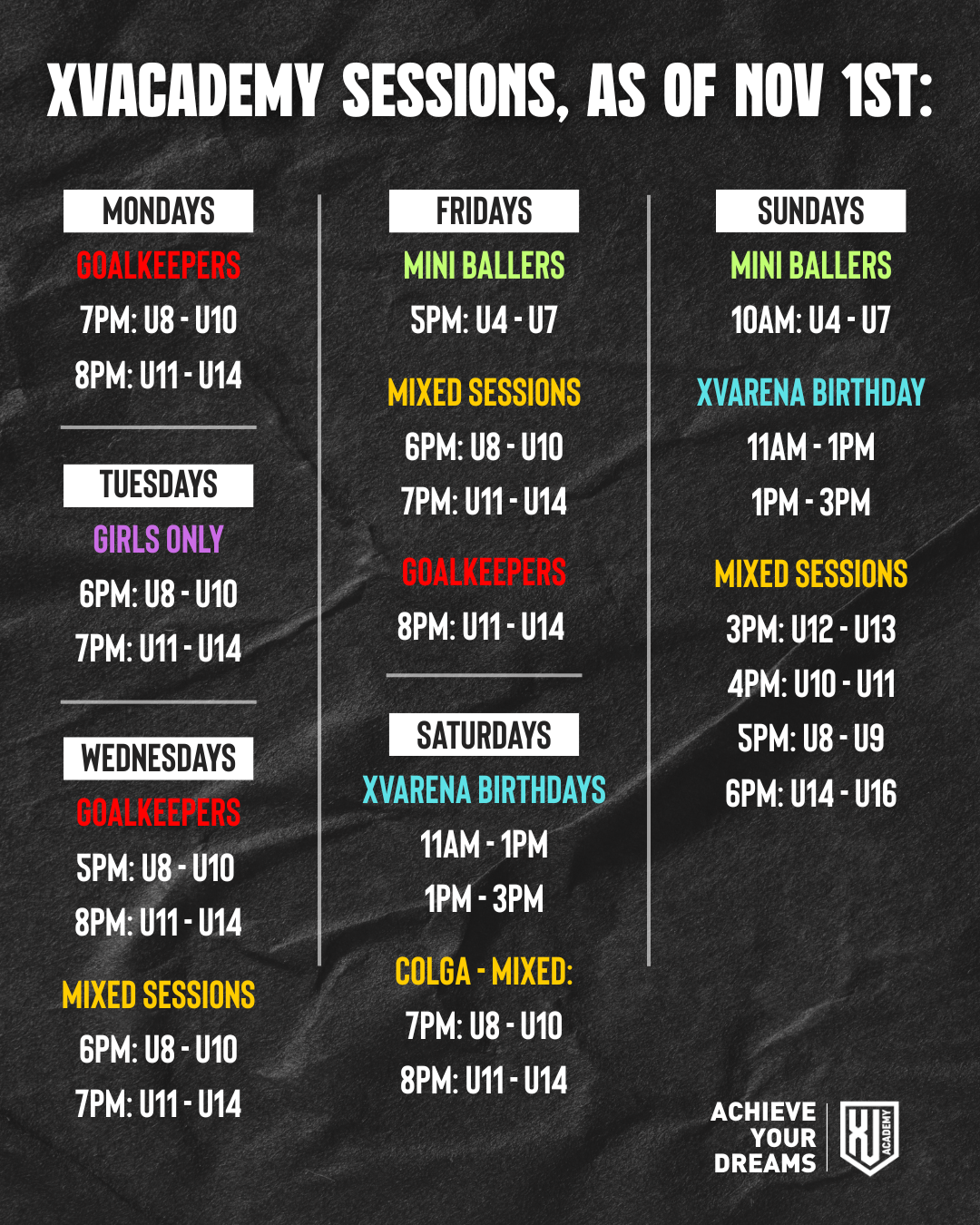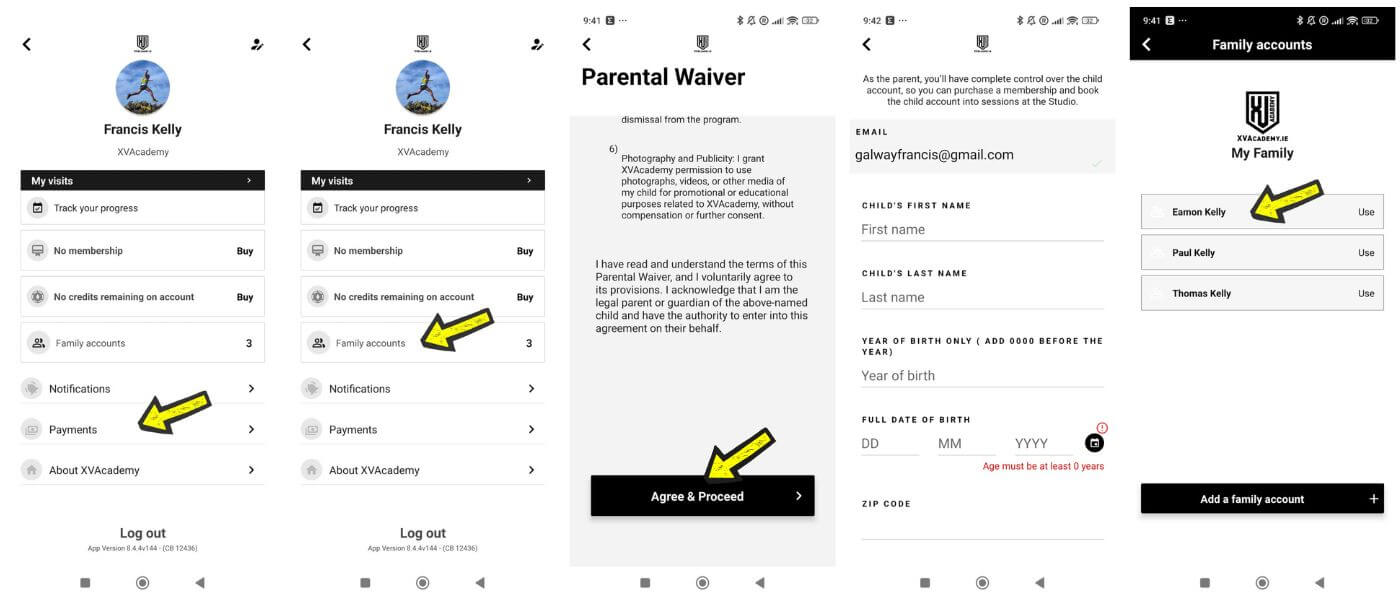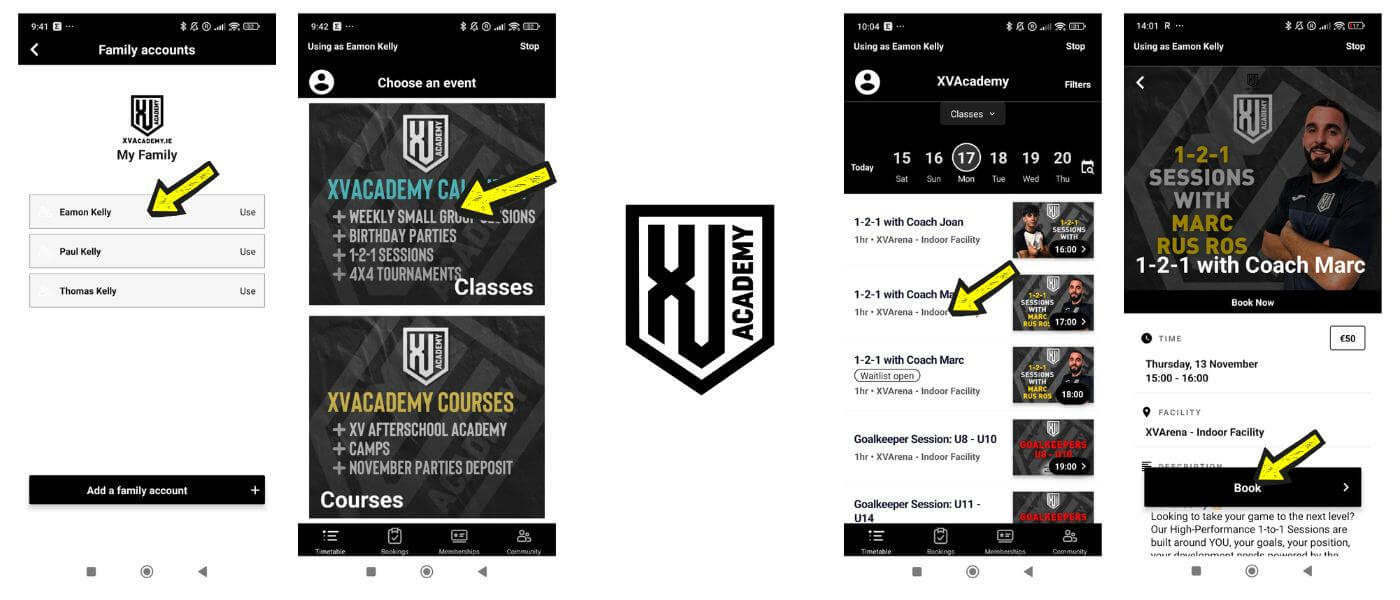THE
XVACADEMY APP
1. Download the App
- On your smartphone, go to the App Store (iOS) or Google Play Store (Android). Or use the links below.
- Search for "XVAcademy" and download the app.
- Open the app once it's installed.
2. Create & Log In / Add Payment Card
-
If you're a new user, tap Register and fill in your email, password and required personal info.
-
If you already have an account, simply log in.
-
Once you're logged in:
-
Navigate to your Profile section (top left of app).
-
Find the section labelled Payments#
Enter your payment card details (card number, expiry date, CVV, billing info) and save.
-
Make sure the payment card is set as the default for bookings/subscriptions.
-
3. Add Family Account / Player Profile
If you wish to book sessions for a family member (e.g., child), follow these steps:
-
Go into your profile settings again, click into Family Accounts.
-
Tap Add Family Account, accept the parent waiver and fill in the details for the player (name, age, date of birth possibly other info).
-
You (as the main/guardian account) will then be able to switch to that family member's profile when you want to book for them.
-
When booking a session for the family member (player), ensure you are using that family account (player) profile inside the app.
ADD PAYMENT CARD, ADD FAMILY ACCOUNTS
4. Book a Session
-
In the app, go to the Calendar or Courses
-
Browse the upcoming sessions offered: pick the date/time you want.
Make sure you are using the family account (player profile) of the person/child you wish to make the booking for.
-
Tap the session you wish to book.
-
Confirm the booking: the app will show price (if not a member) and credit status (if your membership).
-
You should get a confirmation (often via email and/or notification) listing your booking.
-
If you're booking for a family member, make sure you've switched into their profile beforehand (via family account) and proceed the same way.
5. Unbook / Cancel a Session
-
Tab the Bookings tab at the bottom of the app.
-
Confirm your cancellation when prompted.
-
Once confirmed, the session will be removed from your upcoming bookings, and your spot will become available for other members.
-
You may receive a confirmation notification or email confirming your cancellation.
6. Why It's Important to Unbook
-
Free up space for other members: Sessions often have limited spots. If you can't attend, cancelling allows someone else to join.
-
Keep the schedule accurate: Helps the coaches plan the session size and resources effectively.
-
Promotes fairness and respect: Everyone gets a fair chance to book popular sessions.
Tips & Good to Know
Make sure your payment card is valid and has sufficient funds to avoid booking failures.
Double‑check you're booked under the correct person (your name vs family member).
If you have any issues (e.g., app login, payment issues, bookings not showing), drop Francis an email info@xvacademy.ie - he will help with any issues you have.
-
Try to cancel as early as possible to allow others to take the spot.
-
For family accounts, make sure you're cancelling under the correct profile if you booked for a family member.
-
If you encounter any issues unbooking a session, contact Francis for assistance.
MAKING A BOOKING
HAVE YOU GOT A QUESTION?